I love my iPhone. I love it madly, maybe even obsessively. I carry it with me everywhere and sleep with it charging on my bedside table. It’s half talisman and half umbilical cord. Like all great love affairs, though, ours is a tumultuous one. As passionately as I love it, I despise it when it misbehaves. The recent upgrade to iOS7 has been a lover’s spat of epic proportions. Suddenly my endlessly loyal companion was running out of passion (erm, battery juice) before noon, when I regularly get at least a day’s performance out of a single charge.
I clearly wasn’t the only one having problems with iPhone battery life after iOS7 upgrades (1.5M search returns and counting on iOS7 battery drain!), and I found these articles in particular from the Huffington Post and Mashable helpful in identifying and rectifying the worst battery-draining culprits. I’ve never allowed e-mails (or most notifications, for that matter) to push to my phone, but I did find out that apps were running in the background and draining a lot of juice – and data. It took me nearly a week of tinkering, but I’ve got it back to a point where I’m actually getting improved battery performance over where I was before the upgrade to iOS7.
In the process, I learned a few tips and tricks I thought worthy of sharing beyond the preservation of battery power. Maybe you knew all these things already, but they were news to me.
So then, five things I learned about my iPhone this week:
1. How to close apps running in the background
Did you know apps don’t close when you hit the home button (the circular button with the square on it at the bottom of your screen)? You just shove them into the background, and some of them keep running and sucking up power and resources. Double-click on the home button and you’ll be able to see all apps that are currently running. Flick the little screen cap above the icon upwards to close the app. I am now in the habit of going in and closing all running apps a few times a day. (I believe this only applies to iOS7 and not prior OSes.)
2. You can set a delay on the passlock screen
It’s a good idea to have a lock on your phone, especially if it has sensitive contact info and photos on it. However, it always drove me nuts that the the second you click the phone into sleep mode, you have to re-enter the pass code to unlock the phone. Especially when you’re trying to snap photos, this can be tedious and time consuming. I thought I had searched every directory for an option to add a delay to this but could never find it — until now! Voila, delayed passcode! Look for this option under Settings > General > Passcode Lock.
3. Apps running in the background may be updating over wi-fi or cellular connection
I was doubly annoyed to find out that not only was I burning through battery power faster than my five-year-old burns through goldfish crackers, but that I had smashed through my data cap by 20% only half way through the billing month. Turns out my iPhone was updating itself willy-nilly for apps that I didn’t even know were running. (See point 1 above – closing an app does not mean it’s not still running.) I turned THAT tap off in a hurry. Look for it under Settings > General > Background App Refresh.
4. Constantly seeking wi-fi and Bluetooth connections is a huge battery drain
You know that little window that pops up to tell you about nearby wi-fi connections? Your iPhone is always looking for connections (kind of like a randy teenager) and that’s a huge battery drain. My pedometer “talks” to my iPhone via bluetooth, which is very cool and I will write a separate post about that one of these days, but it also sucks battery life as the iPhone looks for Bluetooth devices to connect with. (I think this was one of the things that I turned off that made the biggest improvement in battery life, because I forgot to turn it back off after updating my Fitbit stats yesterday and battery life plummeted again.) And I don’t know about you, but most of the open wi-fi connections I find are cantankerous and I can’t usually get my mail to download over them anyway. I’m looking at you and your “free” wi-fi, Starbucks! Anyway, if you turn off the option to always seek new wi-fi connections, your iPhone will still connect automatically to recognized wi-fi networks, and you can seek them manually via the Settings function. Bonus: no annoying pop-up screens full of locked networks you can’t access anyway.
5. You can see how much data each app has gobbled up – and tell some apps never to connect on a cellular network
Wondering which apps are data hogs? Go to Settings > Cellular and scroll down to the bottom. You can see how much data each app is gobbling up here and turn connectivity over cellular off for the worst offenders. I like Facebook but I was gobsmacked to see how much data it consumed this month – probably almost entirely because I’d check it early in the day and close the app without turning it off so it would just keep updating all day long even though I wasn’t looking at it. Sigh.
Oh, and here’s a bonus tip for you. I have had the old “nostalgia” ring tone on my iPhone pretty much since the day I got it. I have a newfound love for Macklemore, though, and decided that I really needed the opening riff from “Thrift Shop” as my ring tone. You can buy a Thrift Shop ring tone, but it’s not the funky sax riff with the “whut whut”s in it. I downloaded an app called Ringtone Designer that lets you take a 30 second snippet from any song in your iTunes library into a ring tone. Hey, if I can figure it out, anyone can. Not just any custom ring tone, but a hip hop one. I am cool now, right? RIGHT?!
I hope you found these useful! This actually ties in really well but absolutely coincidentally with a new gig I’ve taken on as a Rogers Mobile Ambassador. More about that soon!
So how are you and YOUR iPhone doing after upgrading to iOS7? Have you found it troubling? Any other tips to share? Ha, what ELSE don’t I know??? 😉
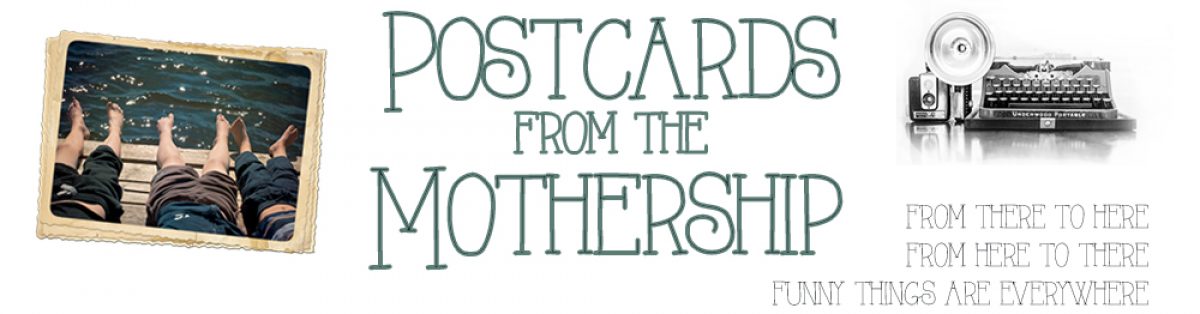
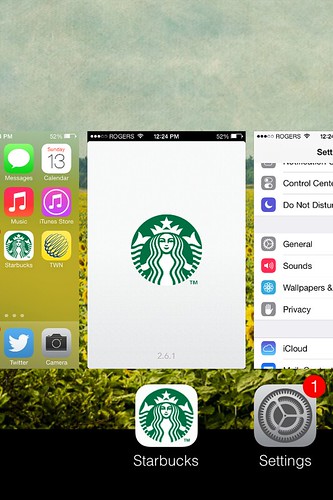

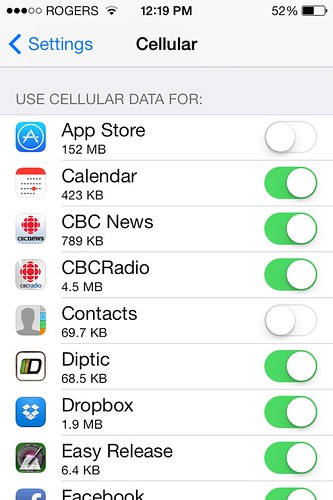
The phone running with stuff I found does drain a lot quicker, durring the day usage.
I have found myself though that the standby time for me at least is actually better. With nothing rally running in the background and minimal emails etc comming through like overnight, it actually seems to last longer.