The phone on my desk at work rang and I could hear the smile in Beloved’s face as we spoke.
“Are you missing something?” he asked. I glanced around my cubicle, checking for my purse, my lunch, or anything else I had probably left on the kitchen counter.
“Um, no?” I said, with not much conviction.
“Have you seen your iPhone lately?” I was perplexed. I knew I hadn’t left it on the counter at home, because I’d used it at Starbucks on my coffee break. Before I could puzzle out the mystery, Beloved filled in the gaps. “The security desk in your building just called. Someone turned in your iPhone to them.”
Oh crap – and then I remembered. I had taken it out of my back pocket in the bathroom so it didn’t go for a swim when I dropped my drawers, put it on the little shelf… and forgotten about it. Not the first time I’d done that, either. And the kind person who picked it up was able to find me because I have my contact info on the lock screen, like this:
Brilliant, right? I can’t remember where I even got the idea, but in the year since I have had the info there, my wandering iPhone has come back to me via the kindness of two strangers and one amused co-worker.
To make your own version, just choose a photo without too much competing detail and an app that lets you add text to a photo. Save that to your iPhone’s photo library, then set that photo as your iPhone’s lock screen. Even if you have a passcode lock on your phone (which you really should!) anyone who turns it on can see your contact info without the having to enter the passcode.
An easier still solution would probably be to stop leaving your iPhone behind on any old convenient flat surface. You think maybe there’s an app for that?
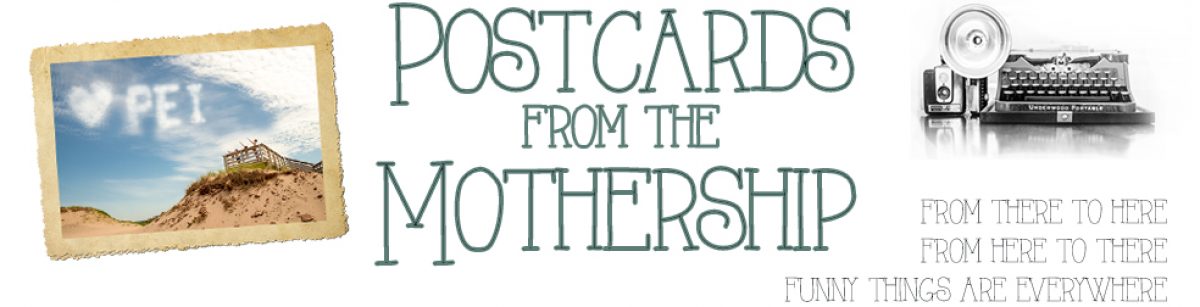

Well, and if you ever let it fall in the washroom, here is an infographic to help you save it http://www.intomobile.com/2013/11/04/dropped-phone-down-toilet-heres-do-infographic/
Doesn’t this deserve a “my inner geek” tag?
I read it ages ago, and now I have a tablet, I could NOT remember how you did this – so I wanted to look it up.
I went to your inner geek posts, but alas, no post on that.
Fortunately the search terms “screen lock” worked beautifully. But you could prevent others the agony of minutes lost to confusion and distress…
Thanks for this, though!
Ha, great suggestion. Done!!