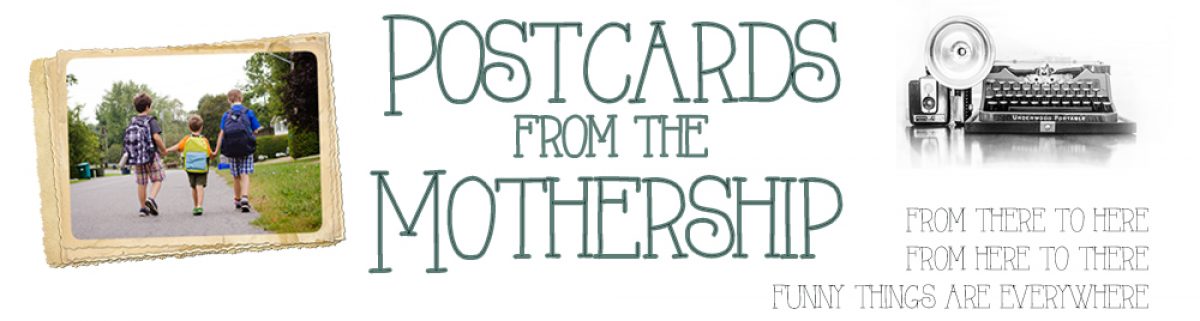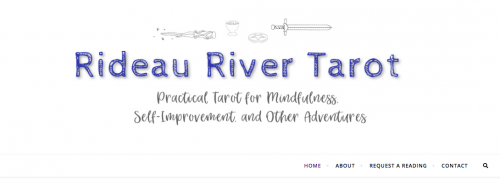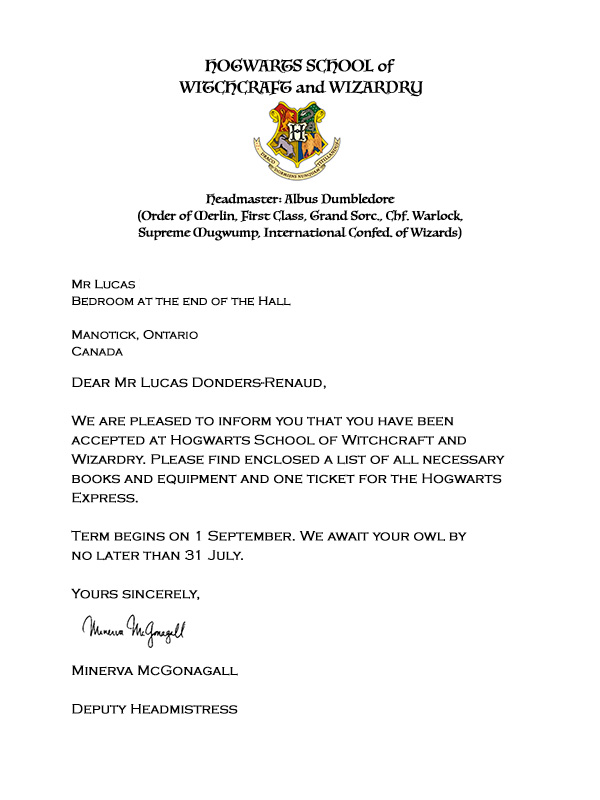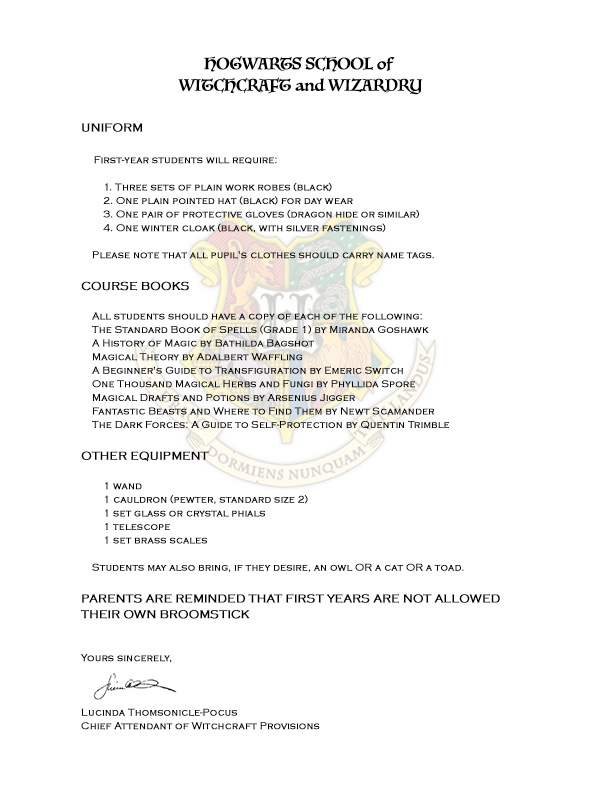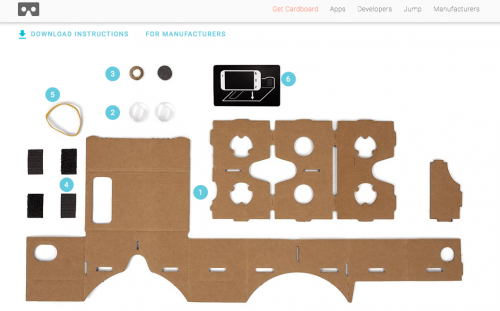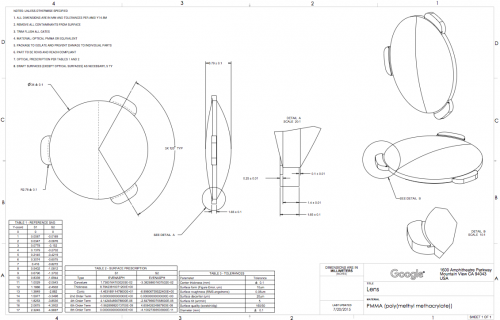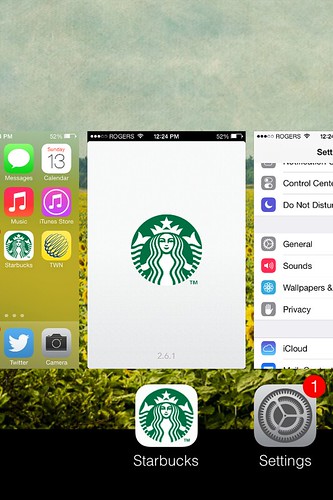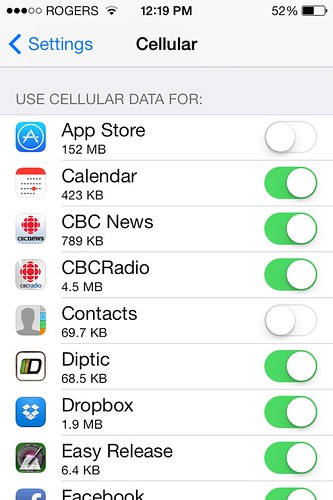How have you been faring during these days of pandemic lockdown, friends? We’ve been very lucky in that we’ve had the means and ability to hunker down and wait things out, and after seven weeks, the fear is no longer as pervasive as it was the first little while.
Being home and pulled from our usual routines has left me with a lot of unexpected time on my hands. I might have used that time and excess energy for domestic chores (okay, probably not that), or honing my photography skills, or even blogging. In fact, what I have been doing is dedicating several hours most days to my latest obsession: tarot cards.

You didn’t see that one coming, did you? I certainly didn’t. I’d never held a tarot deck before I bought one for myself on a whim, and never had a reading done. I knew of the cards, and had a vague understanding that they were something like a fortune-telling parlour trick. What I didn’t realize is that what they are is in fact that elusive manual to life that I’ve been searching for all these years, a road map to better understanding of myself, my relationships, and the world around me. No, really! Hang on and let me explain.
Have you ever done one of those tests that help you understand your personality type? There are workplace ones with colours, and of course the Myers-Briggs personality types. There are zillions of online quizzes to find out “how employable are you?” or “what’s your life purpose?” or “where will you find your soulmate?” We can’t resist these types of assessments because as humans we seek meaning – some of us more than others. I’ve always been a seeker, looking for order in the chaos and meaning in the randomness of human existence. I think that’s why I was so instantly and obsessively drawn to tarot cards. I see in them the universality of human experience and more importantly, where I fit in to the great cosmic puzzle.
There’s a fun quote in Good Omens about how you can’t see London when you’re in Trafalgar Square, a much more fun interpretation of not being able to see the forest for the trees. The tarot cards use archetypes, the languages of symbols and numbers and colours, and simple illustrations of the wide spectrum of human experience to give us that wide-angle perspective so we CAN see London, as well as Trafalgar Square, and maybe even most of England, too.
Leaving the existential angsty bits behind, what does one actually DO with tarot cards? I use them for mindfulness, for personal insight, and to get in touch with my intuitive inner voice. I do NOT use them for fortune telling. Over the last little while I’ve come to see tarot cards as a powerful and useful tool, but I do not believe they can predict the future. I think they can help us understand ourselves better, our motivations and behaviours and blind spots. I think they can help us understand those around us, too – colleagues, spouses, kids, and friends, in the same way that knowing your colleague may be a “yellow” when it comes to problem solving and communicating, but you are a firm “blue” and you need to find a way to overcome those differences to work together. Tarot gives us insight into the things that make us human, and therefore helps us better connect to other humans, and to ourselves.
When I found out back in 2010 or so that I’m an ENFP in the MBTI, it rocked my world. I literally titled my blog post talking about it “This explains everything!” Knowing my Myers-Briggs personality type gave me a fundamental understanding of my behaviours, motivations and ways of interacting with the world. It truly changed my understanding of myself. Almost instantly with tarot, I felt the same sort of light bulb moment of clarity. And when I started getting deeper into the tarot, I felt like I did when I launched the blog 15 years ago: “this is crazy, my friends and family are never going to understand this weird behaviour, but this is something I must, absolutely must, do.”
One unexpected gift from the tarot has been mindfulness. Each day I draw a card and think about how the energy of that card has or might manifest itself in my day. The result of this has been a few quiet moments when I ask myself a question we almost never ask, but I think we really should: what did today mean? How often do we pause to think about what happened in a day, what went well and maybe not so well, and how we might do better the next day? Wasn’t it Socrates who said that the unexamined life is not worth living? These tiny moments of mindfulness are to me the equivalent of a gratitude journal, giving the seeker in me a chance to take that step back and breathe and take a look at that bigger picture.
I’m sure most people who have held a tarot deck haven’t become instantly obsessed, and many of my friends have talked about digging their deck out of storage as they listened to me rave about my new passion. Rather than indulging in a passing curiousity, I’ve gone all-in on my tarot passion. First I launched an Instagram account to journal the card of the day (and let me tell you, that felt an awful lot like the Project 365 photo-a-day whim that culminated in me being a professional photographer!) And when that wasn’t enough, I created a blog and website about learning tarot, too. You guys, I’m not kidding: o-b-s-e-s-s-e-d. Not wanting to pester my friends too much peddling my readings, I started doing free readings on a tarot site and quickly racked up more than 25 readings with an average rating of 4.7/5 stars. So now I offer those on my website too. It’s called Rideau River Tarot, inspired by the river that I see every single day as flows around the island we live on here, but also because water is the element of tarot linked to emotion and intuition, and because curtains are an important symbol in tarot and Rideau means curtain. Mystical and practical, which is more or less how I’m approaching tarot. And Tristan drew the tarot suit icons for my blog header!
Sort of crazy, right? But it feels so right, like when I started out on my bloggy journey all those years ago, or the Project 365 photo journey. I only wish I’d discovered tarot earlier in the game – but at least I’ve had an excess of time on my hands during our pandemic life pause to fully indulge my new passion. I’ve been reading books and listening to podcasts, doing research and of course playing with the cards. I’ve written blog posts about books and resources for learning, about MBTI and tarot, and about ways you can use tarot cards that aren’t divination, including as creative writing prompts, for mindfulness, and even to help you generate random encounters and characters for your D&D adventure. I’ve got SO MANY ideas! And one of these days, I’d like to start offering lessons and workshops, something I found surprisingly lacking here in Ottawa.
After months of debating whether and when I should come out with my quiet obsession, I’m here to share it with you. So, what do you think? Are you already someone who enjoys using tarot cards? Are you interested in learning more about tarot? Do you have any tarot resources to share? Do you think I’ve lost the plot entirely? 😉 It’s okay if you do. People thought I was crazy with the silly blog thing a decade and a half ago, when blogs were solely for tech geeks and lovesick 14 year old girls. I have this feeling that tarot is the next yoga, about to move from fringe to mainstream culture, and I am here for that.